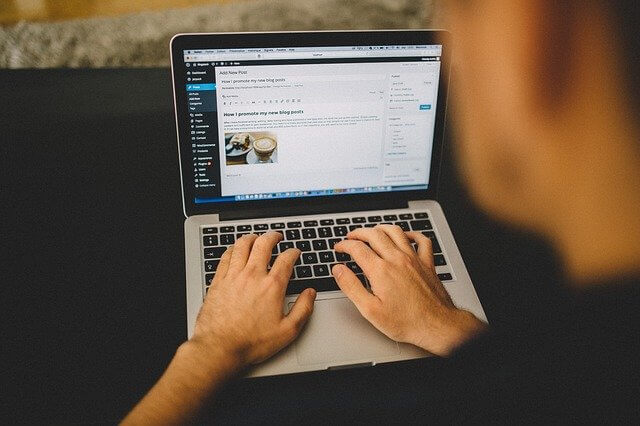Getting to grips with managing content in WordPress doesn’t have to be difficult. It’s a straight forward platform, and offers the most diverse content publishing options for websites. If you’d like to know more about WordPress as a CMS before knowing more about content, we’ve already written a post you can follow for more information. But for now we’re going to jump right in with the Gutenberg editor, which is a standard editing tool for content on pages and posts.
Editing on Gutenberg
Gutenberg, a fairly new addition to WordPress, was brought in to address the complicated and outdated editor in previous versions. With better usability and more content options that could be selected without coding, Gutenberg succeeds in making WordPress a more user friendly platform for beginners and developers alike.
Let’s talk through some basics of creating a page with Gutenberg. The general layout of Gutenberg makes finding and adding content a cinch.
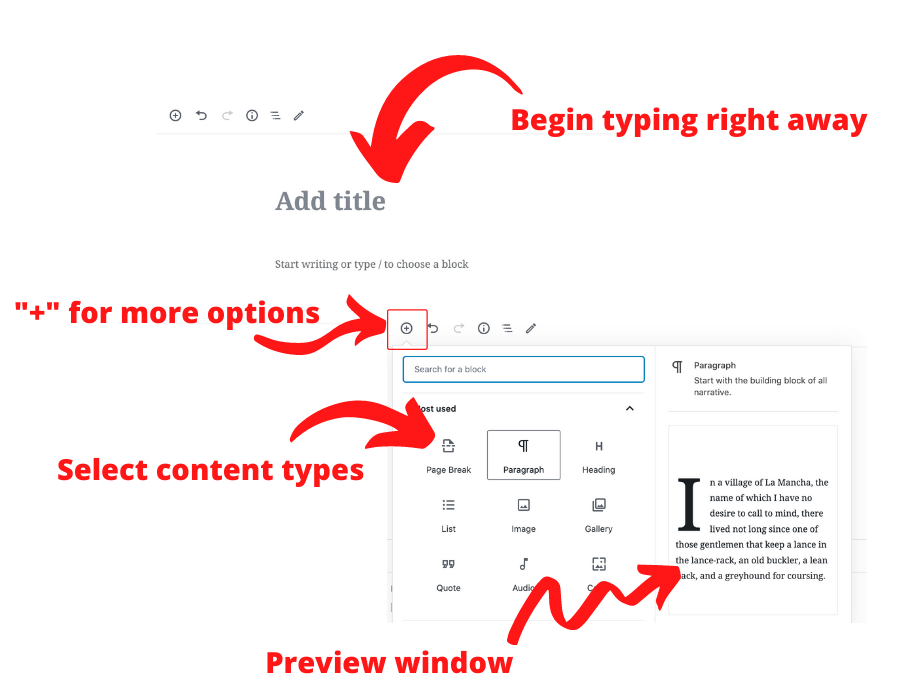
You can choose blocks by using the + icon or by selecting them as and when you need them as you write content. Some types include headings, paragraphs, bulleted lists, tables, images, quotes, audio, video, files, page breaks, and loads more. And it’s as simple as one click and for each of them.
Once blocks have been added to make up the body of the content, you can drag and drop blocks to change them around, choose background colours for each, and change more setting by using the panel for each content block – found to the right when clicking on each content block:
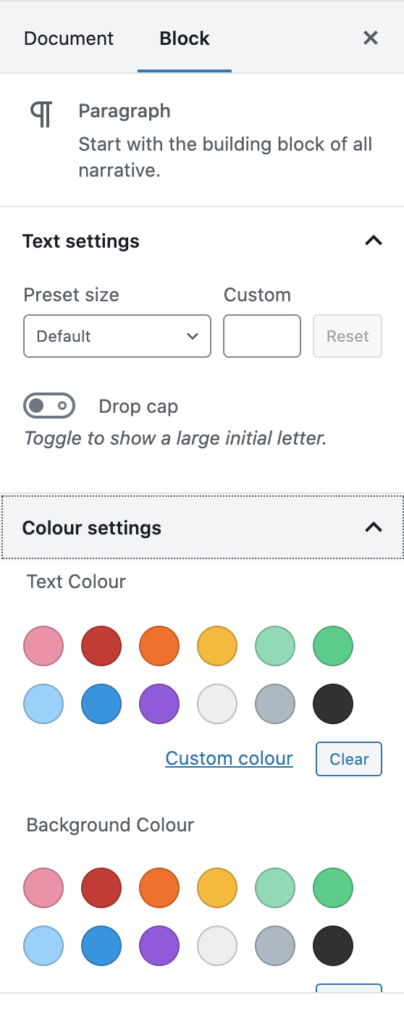
And that’s the bulk of what Gutenberg can do. It’s super simple, super easy to write content and publish on WordPress.
How are images managed on WordPress?
The standard media library is a useful tool, with all the editing options you’d need for imported content, primarily images (but you can also import PDFs, videos, and other files here). To add images, all you have to do is drag the images from your computer and drop them into the media library, or you can click “Add New” and select the files you want to add.
Adding images to pages and posts is done by going to the section of page or post you want an image adding, and selecting image using the gutenberg editor. You’re then prompted to select an existing image from the media library or upload one there and then.
Once uploaded, you can edit images further or change information about the image by clicking into the image in the media library.
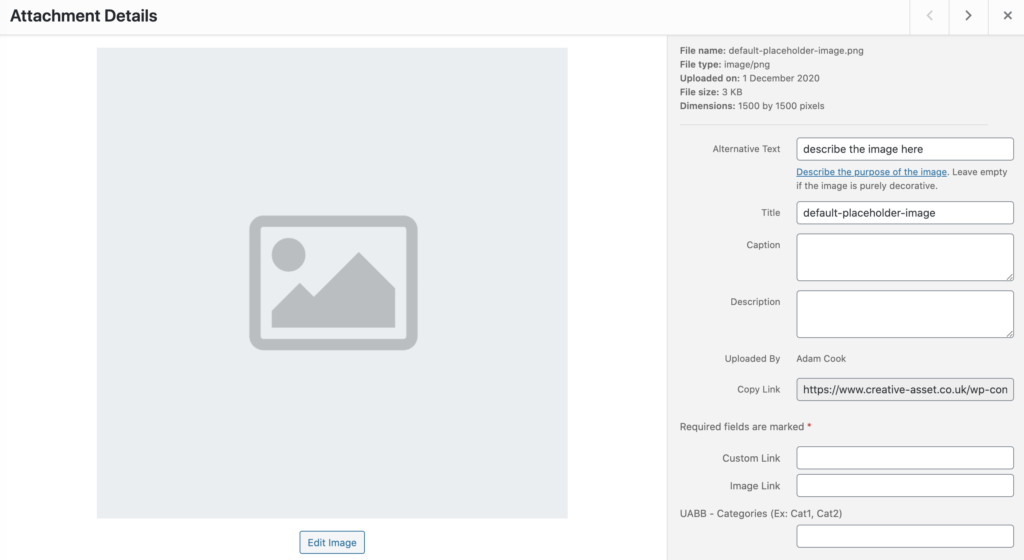
Changes are applied automatically so no saving is needed for this. It’s important to mention when adding images, be wary of the image file size as this can have a big impact on load speeds of the website. So use an image compression tool where possible.
Plugin page builders
Another option is to go down the route of installing plugins to make building custom pages easier. Plugins like Elementor, Divi, and Beaver Builder, add drop and drag functionality (commonly referred to as WYSIWYG) for building pages with all kinds of content types and designs.
Plugins like these require a bit more web savviness, as there’s advanced options for changing styles, and creating unique designs and layouts for pages. So if you are a beginner, we’d recommend sticking to using Gutenberg. Though some plugins are more straight forward than others.