As retailers, it’s important storefront and websites can secure a steady stream of traffic and sales. But which platform offers the best return? A brick and mortar store can spend money on property rental, shelving, sales assistants, and more – with costs of owning and operating a high street business continually increasing, what options are out there?
If your answer has been to create an online retail business and sell through an eCommerce website, chances are you’ve heard of an advertising platform called Google Ads.
What is Google Merchant Center?
Reach customers across Google by uploading products sold on your website to Google’s Merchant Center. MC gives sellers an opportunity to market products to web searchers with high commercial intent to buy.
Managing a merchant feed, you can target products to display in front of searchers looking for your product. Display product data like images, pricing, and ratings right from the search results page. Merchant Center works by creating a product feed that links to a Google Ads account – where your advertising campaign will be managed.
But it doesn’t have to be paid advertising! Google has recently released a feature to MC called Surfaces across Google, which will display products for organic listings.
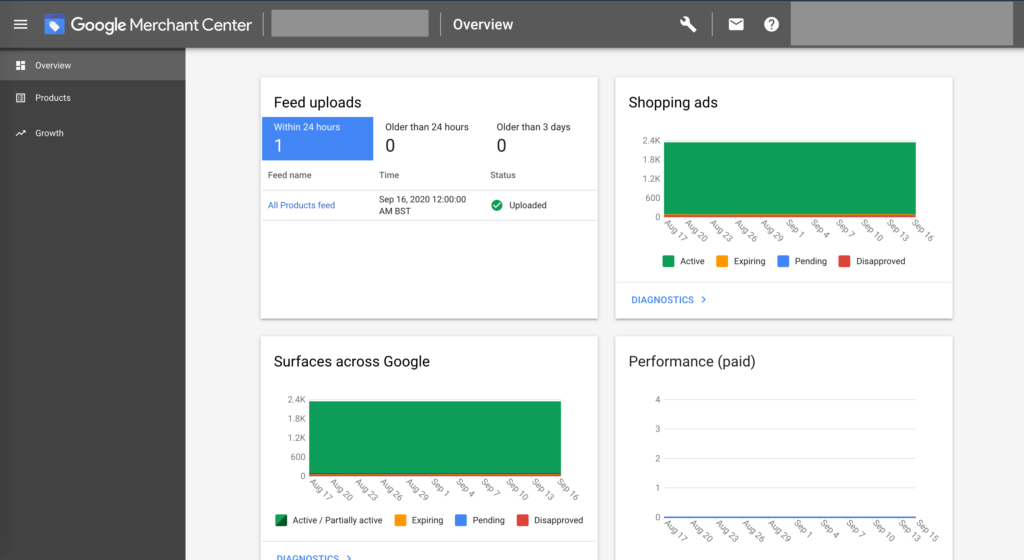
How to use and manage merchant center in Google
To create a paid advertising shopping campaign, you’ll first need a Google Ads account to be linked with Google Merchant Center. You can see this post for setting up a Google Ads account: https://support.google.com/google-ads/answer/6366720?hl=en-GB
To specifically start a Google Merchant Center account, you’ll need to head to https://merchants.google.com/ and sign up using your Google account for Gmail. You’ll then have to run through the setup process, adding business information, shipping and tax information and few other bits to gain access for product uploads.
You’ll then be asked to upload a product feed. This pulls products into the Google merchant center database and can be done a number of ways. The most popular way is to install a plugin for your website that can link products to the Google merchant center. For Woocommerce/WordPress sites, you can use WP All Export, which will create a merchant center file that you just need to copy the link to and paste into the Google merchant center. Other website systems like Shopify, Drupal, and Magento will have their own equivalent plugins for this purpose.
As your feed begins to access and pull through all the product data of the site, you will see any issues Google finds with detailed information on the problem. You can also find policy issues here incase changes need to be made to meet Google requirements for advertising products on their platform. We recommend to always tick the checkbox for displaying products on Surfaces across Google.
If no major issues arise, you’ll be good to go onto the next step of linking your merchant center account to Google Ads.
Back in Google Ads, you’ll need to select a new shopping campaign, then link to the Google merchant center via product feed, syncing the 2 Google accounts. Then you can create and group campaigns based on products and product types, however you feel works best.
Google Shopping Vs Google Ads
For an eCommerce website, Google shopping is what we would recommend nearly 100% of the time. Delivering ads to searchers in the form of product listings with images and pricing has proven to be the best format for selling products online. Google has listened to data to carefully craft the most successful ad formats for shopping online – that’s why we’d choose shopping ads. Though, if your goal is not solely sales, then you might want to run brand awareness campaigns using search and display networks, in which case, a mix of shopping and other networks can work really well.
Another point to raise regarding the 2 networks would be that your product shopping ads are displayed based on keywords in your product title and description, meaning they’re auto-selected by Google’s algorithms, which isn’t a bad thing if you’re looking to set and forget your Google shopping ads. But perhaps you’d like more control, or to target a specific keyword group? Then search ads will gain you exposure and reach customers where the Shopping campaigns may fail, after all, not all searches are eligible to show shopping ads.
Shopping Ad Policies
Your Google shopping ads must comply with a range of Google Shopping Ads policies. For the most part, websites make it through this screening with relative ease, but it’s worth mentioning, be prepared to make alterations to your website – ensure you have terms and conditions on the website, as well as accurate information.
Other things to consider
Some things we didn’t go into depth in the article were adding more than one feed, and updating your feed with new products. If you followed our plugin recommendation then you can find settings to increase or decrease the frequency of updating your product feed when new products are created.
We also touched on titles and descriptions being responsible for what keywords they’re displayed for, so be sure to write accurate titles and descriptions about your products and think about what you want them to display for. A simple trick is to search for a keyword on Google yourself and if shopping ads are shown on that search then you’ll know that your ads could be shown there too. It’s always worth checking as some keywords won’t show shopping ads.

